| Points clés | Détails à retenir |
|---|---|
| 📦 Definition | SwissTransfer is a free service by SWITCH for sharing files up to 50 GB securely. |
| 🔐 Encryption | End-to-end encryption protects data in transit and at rest. |
| 🔑 Passwords | Customizable passwords and link expiration enforce access control. |
| ⚙️ Step-by-step | Five clear stages guide users from upload to secure sharing. |
| ✅ Best practices | Unique passwords, recipient verification, and link management enhance safety. |
Securing file transfers with SwissTransfer takes less than five minutes while delivering robust protection. By combining end-to-end encryption with password controls and automatic expiration, you ensure that only intended recipients access your data. Follow this tutorial to lock down each stage—from uploading to sharing.
Somaire
Why Choose SwissTransfer for Secure File Sharing?
SwissTransfer stands out as a GDPR-compliant, Swiss-hosted solution tailored to individuals and organizations. Unlike generic cloud services, it focuses exclusively on swift, one-off transfers, limiting exposure by automatically deleting files after a chosen period. This “ephemeral” approach reduces long-term data risk.
End-to-End Encryption
Every file you upload is encrypted locally in your browser before leaving your device. On Switch’s servers, it remains encrypted until the recipient downloads and decrypts it. This double-lock mechanism prevents eavesdropping or server-side breaches from exposing your content.
Password Protection and Expiry Dates
SwissTransfer lets you assign a password to each upload. Combined with a user-defined expiration (from one day to 21 days), it creates a two-factor gate: a secret key and a ticking clock. Recipients need both the link and password before the countdown hits zero.
Swiss Privacy and Data Residency
Under Swiss privacy law, data stored within national borders benefits from stringent legal safeguards. SwissTransfer’s infrastructure resides exclusively in Switzerland, ensuring your files never cross jurisdictions with weaker privacy regimes.
Preparing Your Files for Transfer
A well-prepared package minimizes transfer errors and speeds up downloads. Taking a few preparatory steps can also improve security checks on both ends.
Organizing and Compressing Your Files
- Group related files into folders to maintain context.
- Use ZIP or TAR.GZ compression to reduce size and guarantee integrity.
- Encrypt archives locally with tools like 7-Zip or macOS Archive Utility for an extra layer.
Choosing the Right File Format
Prefer open formats (PDF, PNG, MP4) when possible. Recipients can preview these files without specialized software, reducing the risk of requesting insecure attachments back and forth.
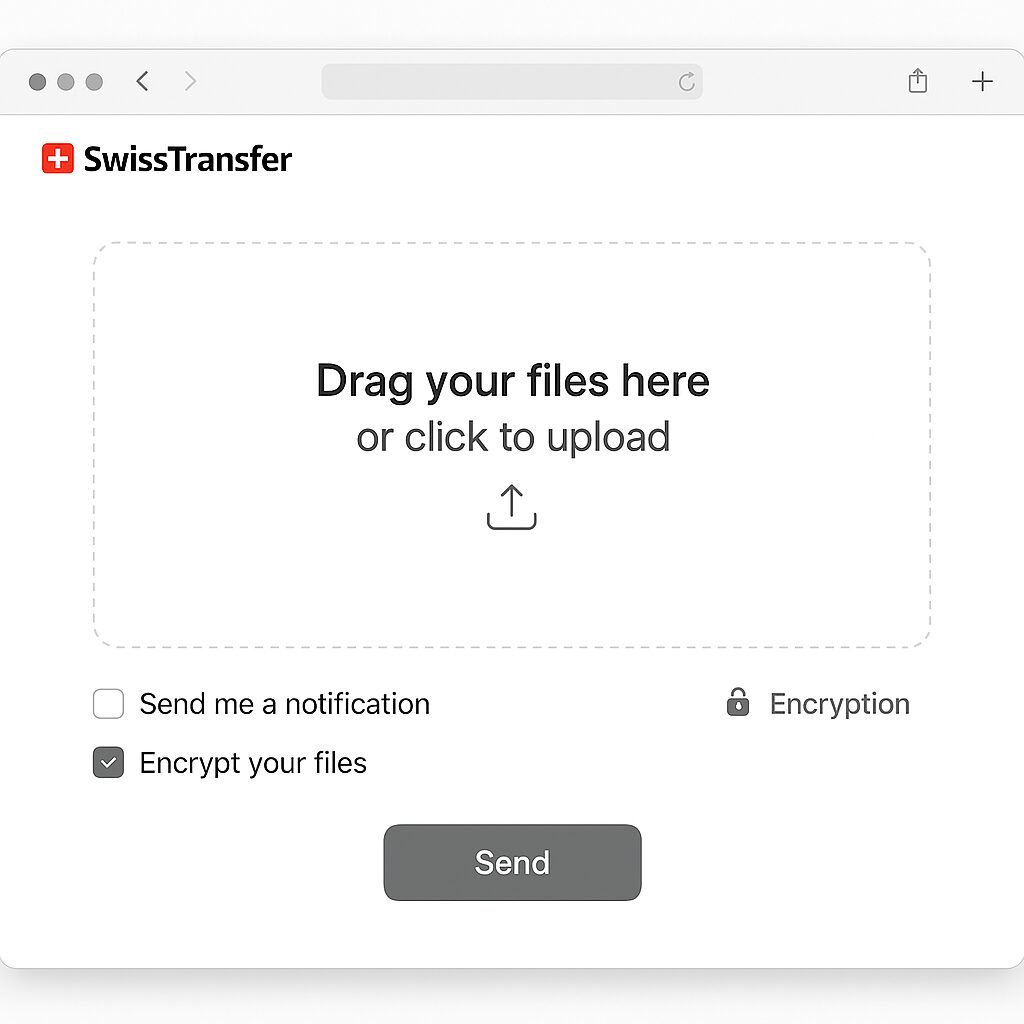
Step-by-Step Tutorial to Secure Your Transfers
This hands-on section walks you through each click and option in SwissTransfer’s interface, ensuring you leverage all security features.
Step 1: Access the SwissTransfer Interface
Open your browser and navigate to https://www.swisstransfer.com. The homepage loads instantly, presenting a drag-and-drop area. No account is required—anonymity by default.
Step 2: Upload Your Files
Drag files or folders directly into the box, or click “Browse” to select them. A progress bar displays upload speed and ETA. Large packages (up to 50 GB) upload reliably over a stable connection.
For more on handling large-scale transfers, explore our detailed guide on transferts volumineux to optimize performance and troubleshoot common issues.
Step 3: Configure Encryption Options
- Check “Password” and enter a strong passphrase—mix letters, numbers, and symbols.
- Set “Expiration” to limit link validity from 1 to 21 days.
- Optionally activate email notifications to track when recipients download files.
Step 4: Set a Strong Password and Expiry Date
A password that’s both complex and memorable strikes the balance between security and usability. SwissTransfer enforces no minimum length, but aim for at least 12 characters. Expiry ensures you won’t leave sensitive files lingering indefinitely.
Step 5: Share Securely with Recipients
Once the upload completes, SwissTransfer generates two distinct links: one for the file and another to view or manage the transfer. Send the download link by secure channel (e-mail, secure chat) and share the password separately—never in the same message.
Best Practices for Maintaining Transfer Security
Even after sending, you can minimize risks by following these ongoing habits.
| Action | Reason |
|---|---|
| Regularly clear old transfers | Limits accidental access to outdated files |
| Rotate passwords | Prevents reuse attacks if a passphrase leaks |
| Verify recipient identity | Ensures only intended parties receive files |
| Use secure channels for passwords | Avoids exposing credentials in emails |
“Combining encryption with expiration transforms file sharing from a one-time transfer into a controlled, verifiable process.” – Data Security Journal
FAQ
- Can I recover a file after expiration?
No. Once the expiration date passes, files are permanently deleted from SwissTransfer’s servers. - Are uploads limited by bandwidth?
SwissTransfer doesn’t throttle individual uploads, but overall speed depends on your Internet connection. - Is SwissTransfer free?
Yes. Anyone can send up to 50 GB per transfer at no cost. - How do I change the password?
You cannot modify it after uploading―you must delete the transfer and restart with a new passphrase. - Can multiple recipients download with one password?
Yes. Share the same link and password with anyone who needs access. - Does SwissTransfer log IP addresses?
Minimal logs are kept briefly for debugging and then purged according to SWITCH’s privacy policy. - Are there mobile apps?
No official app exists, but the web interface is fully responsive on smartphones and tablets. - How secure is browser-based encryption?
SwissTransfer uses AES-256 in the browser—current best practice for client-side encryption. - Can I track download history?
Enable email notifications during configuration; you’ll receive an alert each time someone downloads.


